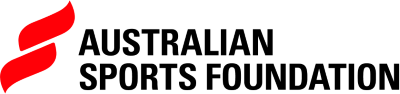How Do I Enter or Update My Bank Details? (Registration Step 5)
Once you have completed your identity verification, the next step is to enter your bank account details. This will ensure that your grant payments can be processed and paid to your nominated account.
Follow the steps below to add or update your bank information.
1. Navigate to 'Edit Bank Details'
After verifying your identity:
- On your dashboard, under Get Started, locate the section titled Enter your bank details.
- Click Edit Bank Details.
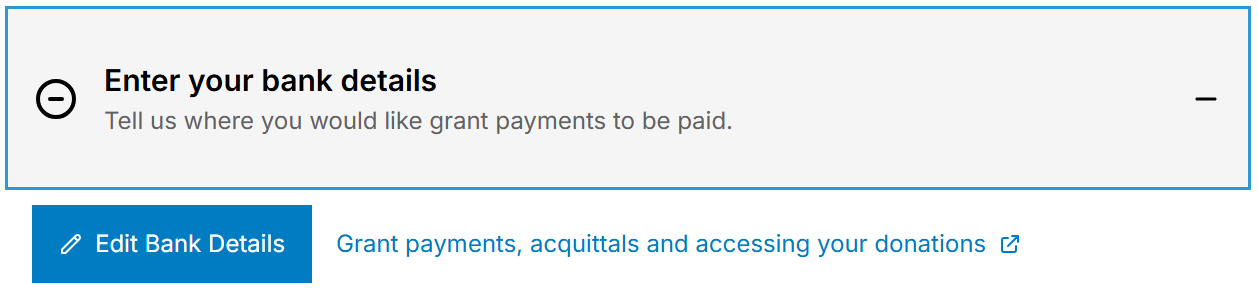
2. View and Edit Your Bank Details
You will be taken to the Bank Account Details page. Click Edit in the top-right corner to begin entering your information.
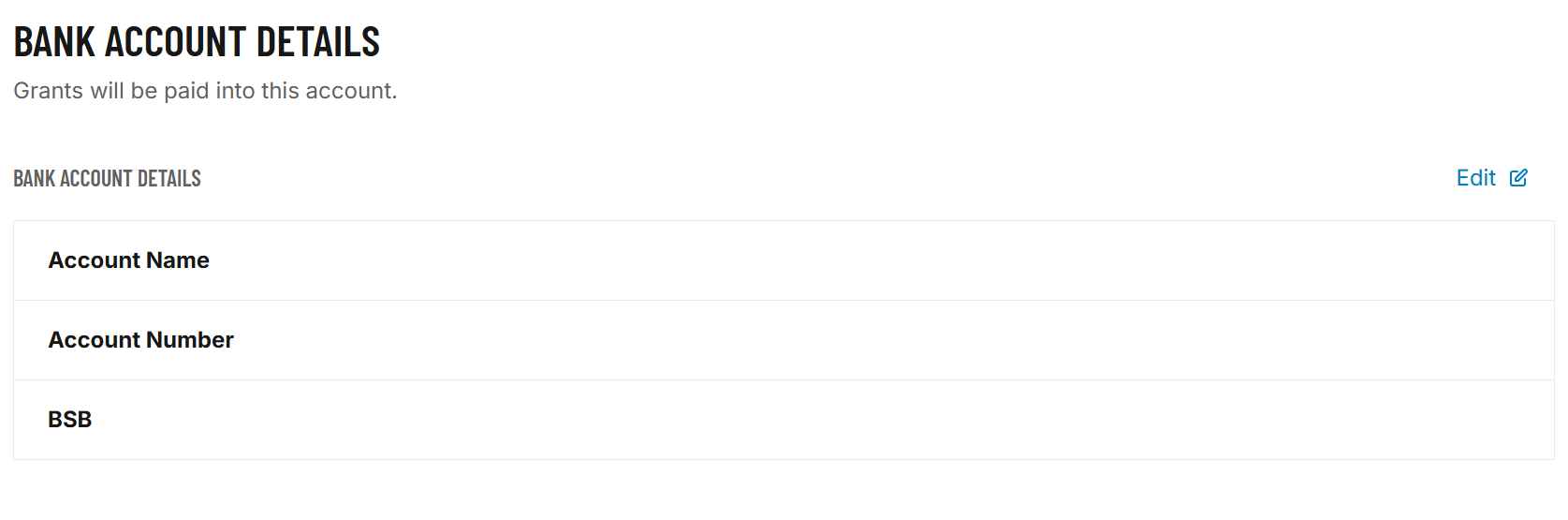
3. Verify Your Mobile Number
For security purposes, you will be required to verify your mobile number before updating your bank details:
- Click Send Code.
- A verification code will be sent to the mobile number linked to your profile.
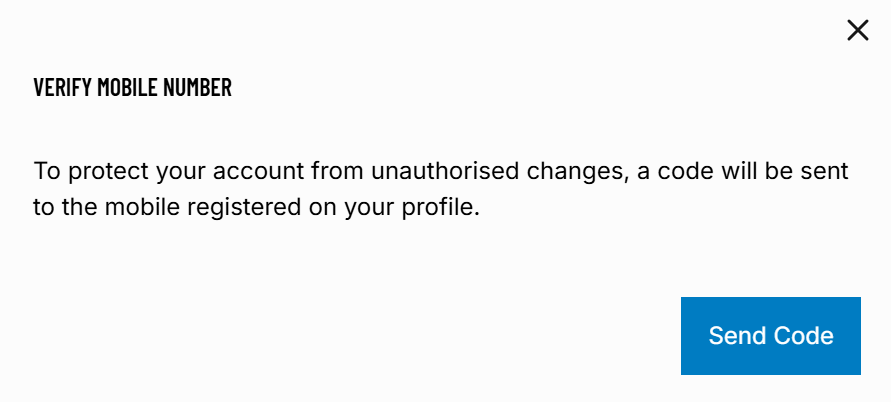
- Enter the code received via SMS to continue. The message will look similar to the screen below.
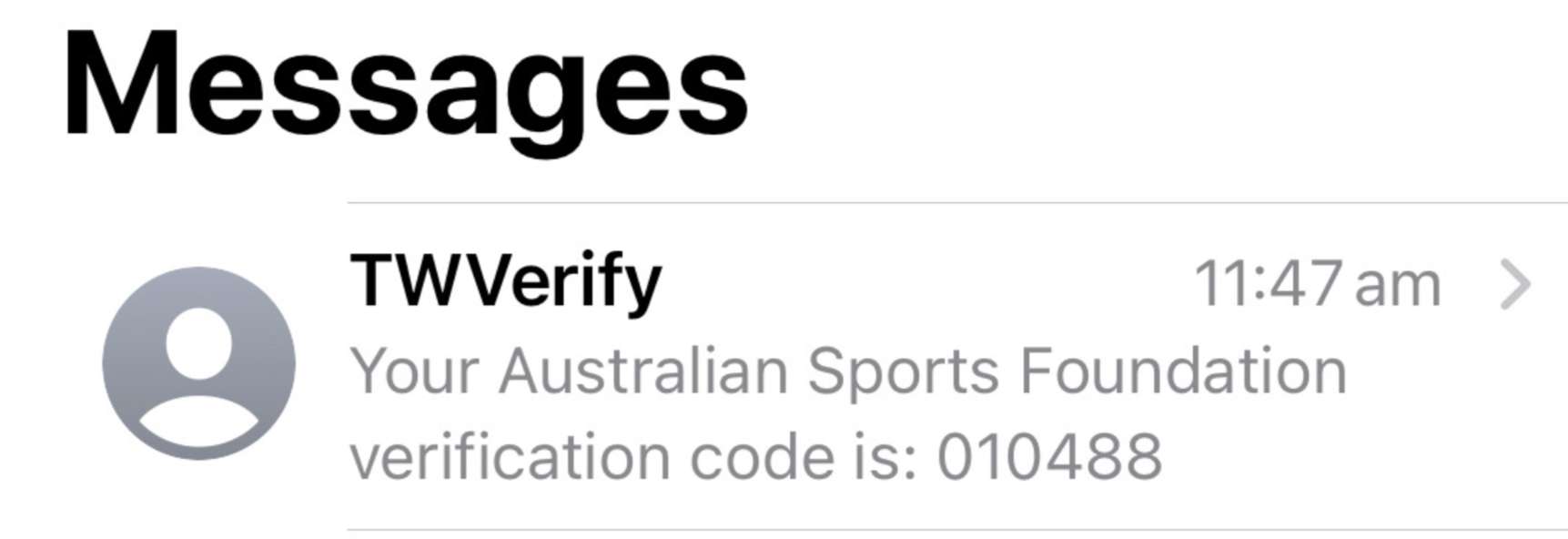
4. Enter Your Bank Account Information
Once your phone is verified:
- Enter your Account Name, Account Number, and BSB.
- All fields are mandatory.
- Double-check that your details are correct to avoid any payment delays.
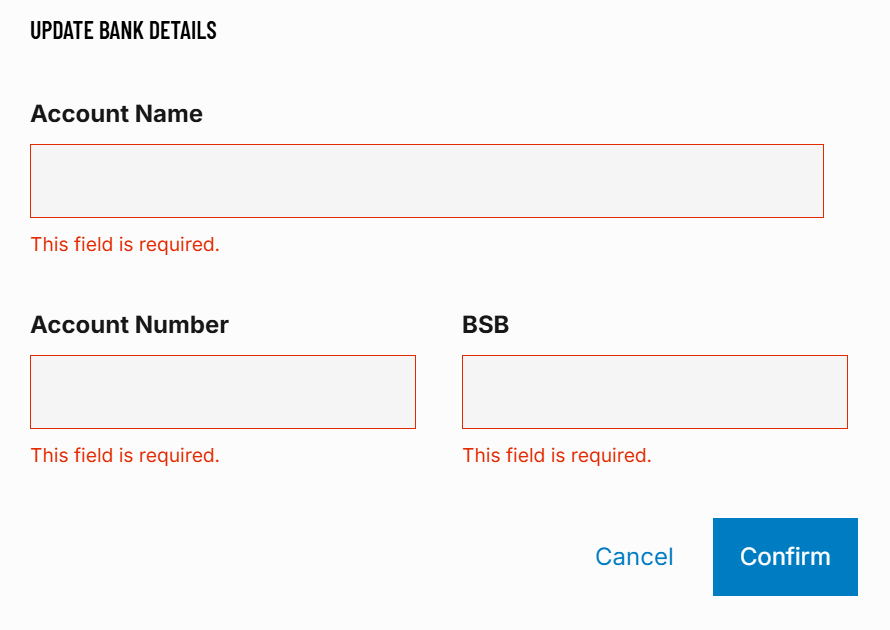
After entering your details, click Confirm.
5. Confirmation
Once successfully entered, the Enter your bank details section will show as completed with a green tick.

Important Notes
- We recommend that the bank details used match the name of the individual that completed the identity verification process.
- If you need to change your registered mobile number before updating your bank details, please contact ASF Support.
Need Help?
If you encounter any issues entering or updating your bank details, please contact the ASF Support Team