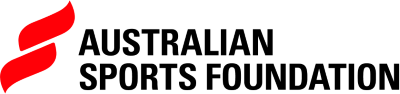Uploading Multiple Donations: The Bulk Upload Process
Overview
The Bulk Upload feature allows fundraisers to efficiently upload large volumes of donations (up to 1,000 per batch) using a CSV file. It ensures donations are pre-validated and receipts are issued only after successful payment.
Payment Rules – Read Before Uploading
Fundraisers must follow these payment instructions to ensure donations are processed correctly and receipts are issued without delay:
- You must use the "Bulk Upload Template" provided in the appropriate format (CSV)
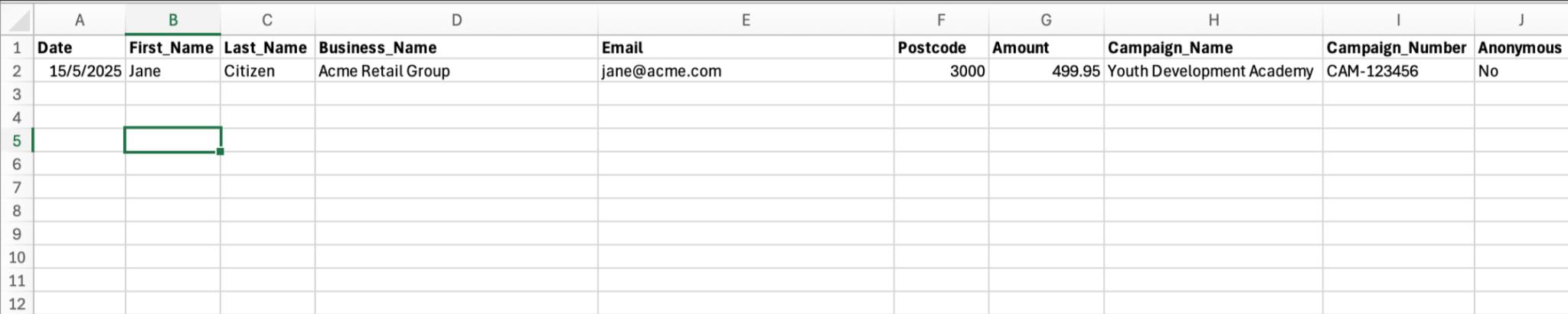
- Deposit the exact amount shown on the Request for Payment (RFP)
- Use the exact deposit reference provided in the RFP — this links your payment to your uploaded donations (batch)
- Payments that don’t match the RFP amount or reference will delay reconciliation and receipt issuance to donors
- Receipts are dated based on the date the funds are received in the ASF bank account, not the date of CSV upload OR the date you place into the CSV file.
- If you have an EFT daily limit with your bank, you must split your donations into smaller batches and make separate payments for each
- ASF cannot add, remove, or edit donations within a batch — double-check your CSV file before uploading
Step-by-Step Guide
1. Log In and Start Upload
- Log into the platform
- Check the Account Switcher (left-hand menu) and ensure you’re logged into the correct fundraiser account
- Navigate to the Donations section
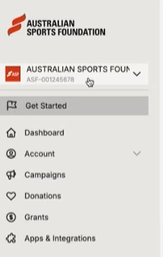
- Click Bulk Upload

- On the introductory screen, click Get Started
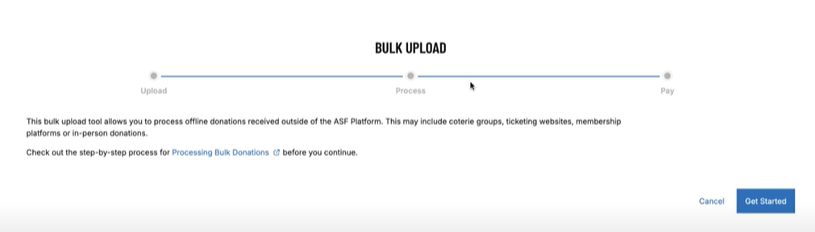
2. Upload and Verify CSV
- Click the "Upload" button on the left side of the screen.
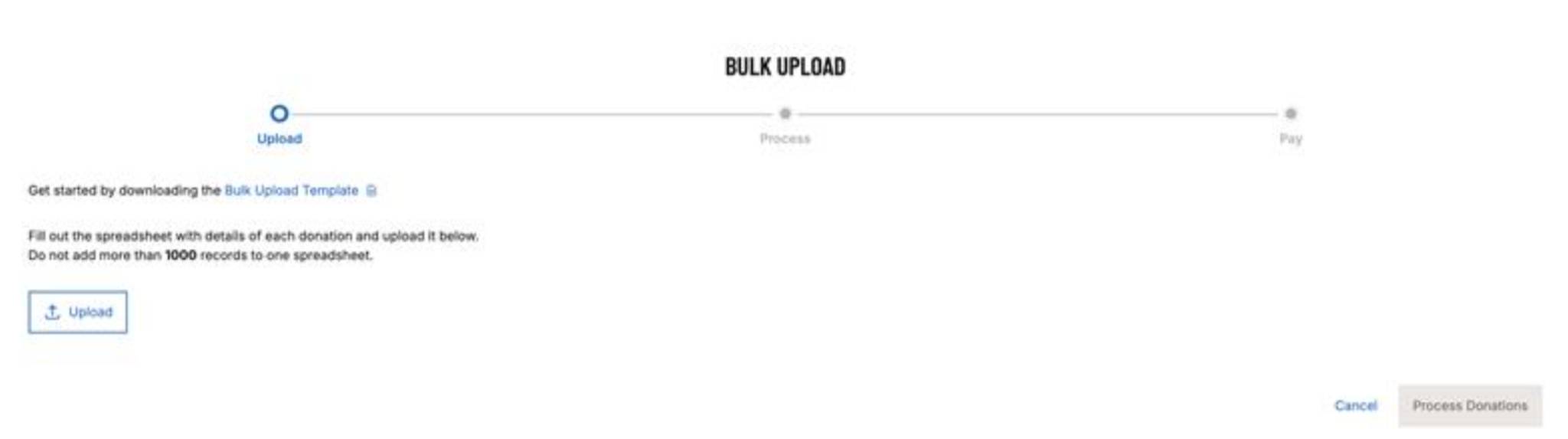
- Select the CSV you wish to upload (only CSVs are accepted) and click confirm. Noting that you can download the Bulk Upload template.
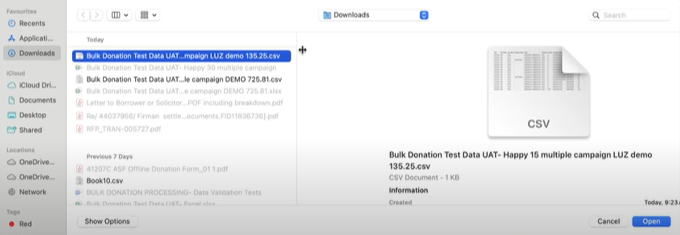
- Once uploaded click the "Verify" button.
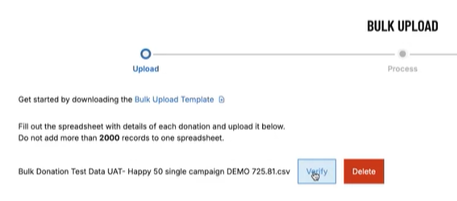
The platform will automatically check for:
- Invalid or missing email addresses
- Future-dated donations
- Incorrect amounts (e.g. use of currency symbols like $)
- Campaign mismatches (i.e. donations to campaigns that don't belong to the fundraiser you are logged in under)
If errors are found, you will see an error message and you will not be able to proceed. These errors must be corrected in the CSV file and re-uploaded.
Once validation passes:
- Scroll through the data and conduct a final check
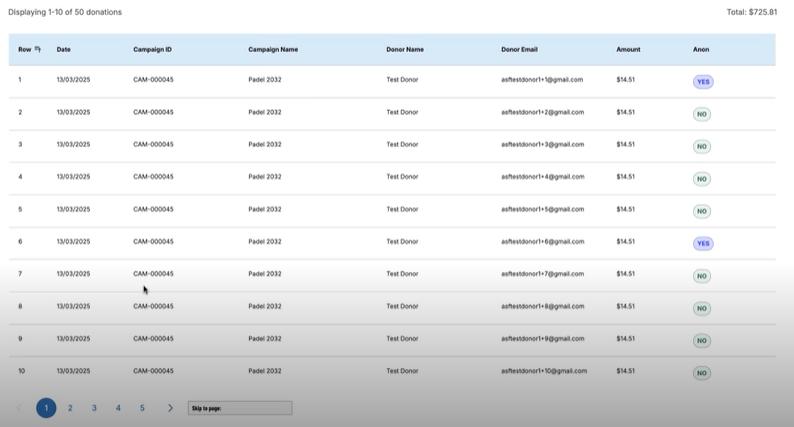
- Double-check total amounts and donor names — ASF cannot edit individual records after upload
3. Confirm Donor Declaration
- Tick the Donor Declaration checkbox confirming all donors have agreed to ASF’s Terms & Conditions. This checkbox is required for compliance purposes.

4. Process Donations
- Click Process Donations button at the bottom right of the screen.
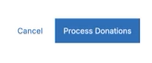
- A confirmation message will appear indicating donations are being processed
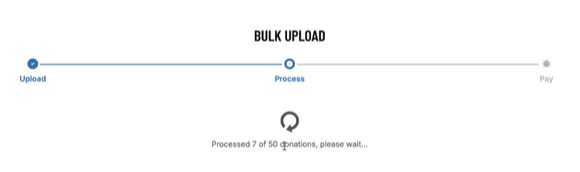
- Processing time depends on file size:
- Up to 50 donations: a few minutes
- 1,000 donations: around 50 minutes
Do not close or refresh the browser during processing. Upload will continue in the background, but interruptions could lead to uncertainty or data loss.
Note: If multiple users are uploading at the same time, you will see a "queue" message appear on screen indicating when your donations will be processed.
5. Download Your RFP (Request for Payment)
Once donation processing is complete:
- Click Continue at the bottom right of the screen
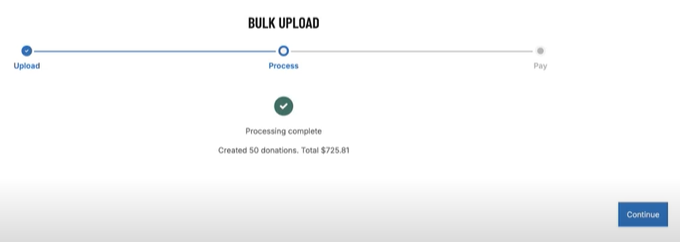
- You’ll be presented with your RFP, which includes:
- Total donation amount
- Unique batch reference number
- ASF bank account details (this is different from the standard ASF donation account)
- 14-day payment deadline
Click Download to save your RFP. A copy will also be emailed to you automatically.
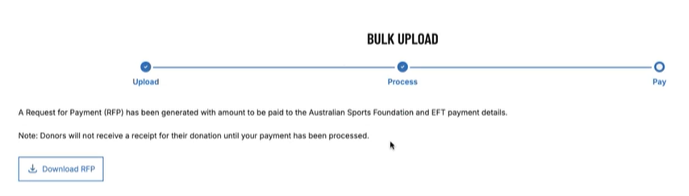
You must use the exact batch reference and payment amount from the RFP. ASF cannot reconcile payments that are incorrect or missing key details.
You can choose whether to Finish the process or Upload another file using the buttons on the bottom right of the screen
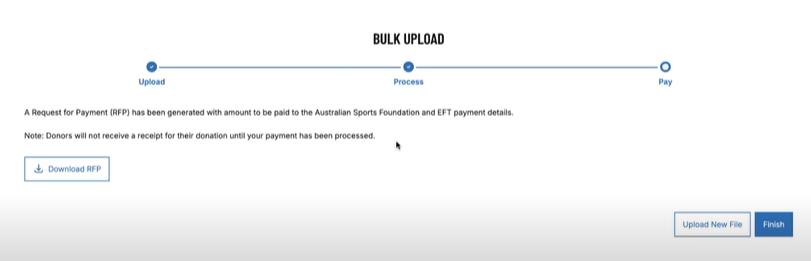
6. Make the EFT Payment
Using your online banking service:
- Transfer the exact amount shown on your RFP
- Use the exact deposit reference number
- Transfer to the specific ASF bank account listed on the RFP
Incorrect payments or missing references will delay donor receipts.
Do not combine multiple batches into a single payment.
If your bank has a daily EFT limit, split your upload into smaller batches and make separate payments accordingly
7. What Happens Next - Viewing Your Uploaded Donations in the Portal
Once the payment is received and correctly reconciled by ASF,
- receipts will be automatically emailed to donors.
- your donations will be visible in your Donations list within the ASF Fundraising Portal.
- the transaction status will be updated accordingly.
However, please note:
- Donations are initially created with the date provided in your CSV file
- Once the payment is successfully received and matched (status = Paid), the donation date is updated to reflect the RFP/EFT payment date
- This means uploaded donations may not appear at the top of your list, especially if your CSV contains past or backdated donation dates
To locate your donations:
- Go to the Donations tab in the portal
- Use the filter options (e.g. date range, campaign, status) to narrow your view
- Look for donation records with the matching batch amount or donor names from your CSV
Tip: If you’ve just completed an upload but can’t see your donations immediately, adjust your filters or search by donor name or donation amount to locate them quickly.