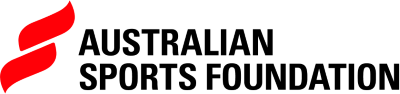How to Create a Peer-to-Peer (P2P) Fundraising Campaign
What is Peer-to-Peer (P2P) Fundraising?
Peer-to-Peer fundraising allows you to empower supporters (called Fundraising Heroes) to raise money on your behalf.
Instead of one single campaign page, your supporters can create their own child campaigns under your main campaign. Each Hero has a personal page, their own donation link, and their own fundraising goal. Donations raised through Hero pages contribute both to the Hero’s target and to the overall parent campaign total.
Important: Invitees (Heroes) have limited dashboard access. They can:
- Manage only their own campaign
- See donations made to their page
They cannot access the parent campaign or other Heroes’ pages.
Those with appropriate access and control to the Parent Campaign however can create and manage (have oversight of) child campaigns (P2P Campaigns).
Step 1 — Go to Campaigns
- Log in to your ASF dashboard.
- From the left-hand menu, select Campaigns.
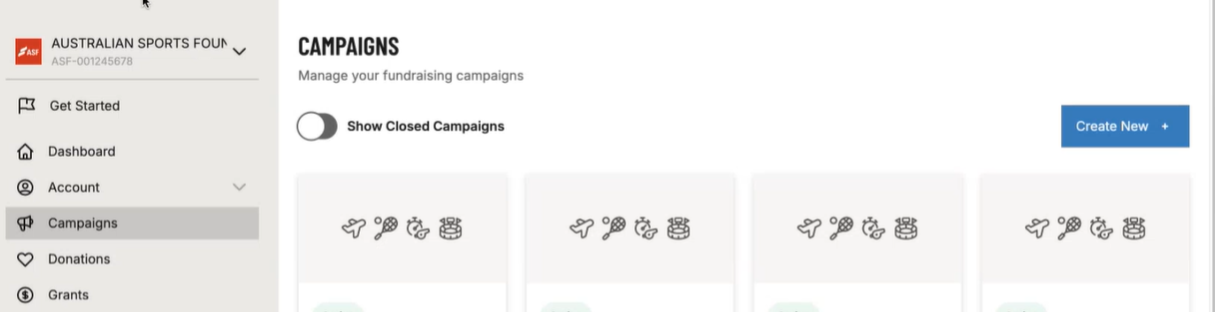
Step 2 — Create a New Campaign
- Click Create New +.
- Choose Peer-to-Peer Campaign and click "Continue"
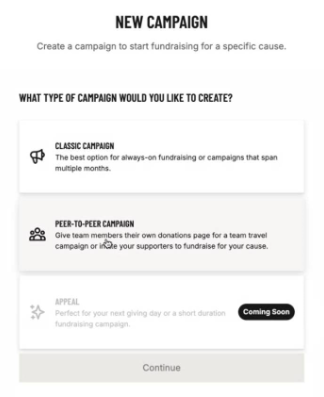
Step 3 — Enter Campaign Details
- Add a Campaign Name (e.g. Hit Sixes for Cricket).
- Write a Campaign Summary (short description of the cause).
- Set a Fundraising Target.
- Choose a Start Date (and optional End Date).
- Select the relevant Fundraising Activities.
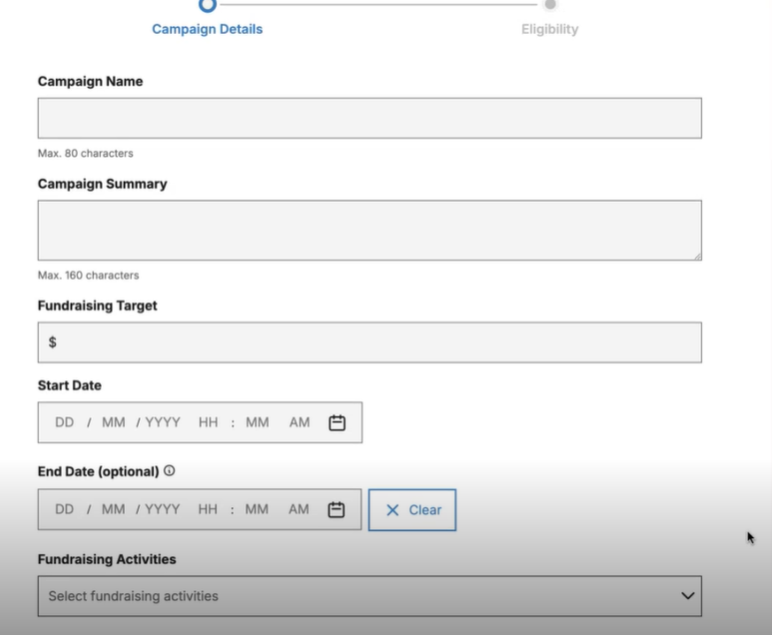
6. Click "Next" at the bottom of the screen.
Step 4 — Review Your Campaign Dashboard
Once created, you’ll see the Campaign Dashboard appears.
This includes such things as;
- Campaign Type: The type of campaign, in this instance Peer-to-Peer.
- Campaign Number: The unique identifier for this campaign.
- Campaign Name: The Name of the campaign.
- Campaign Summary: A brief description of the campaign and it's goals.
- Fundraising target: The amount the campaign seeks to raise.
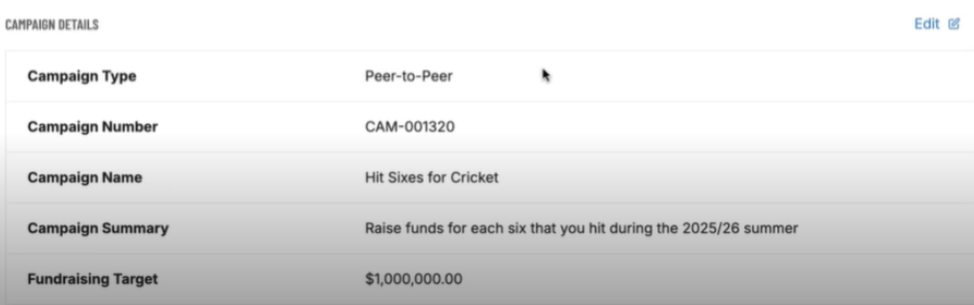
It is recommended you review these details and make changes as required before inviting fundraising heroes to manage your
Step 5 — Add Fundraising Heroes
- In your campaign dashboard, scroll to Fundraising Heroes.
- Click Edit

3. Select Add Hero +.
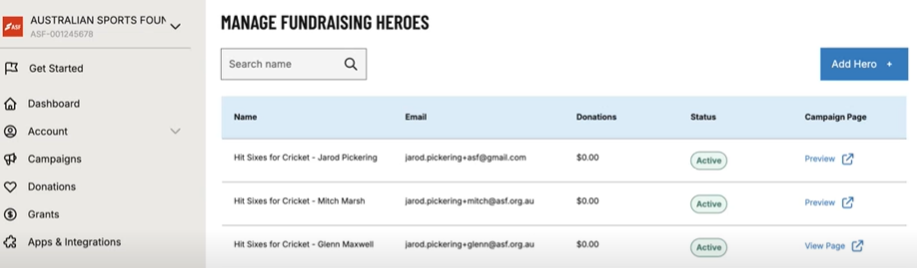
- Enter their First Name, Last Name, and Email Address.
- Click Send Invitation.
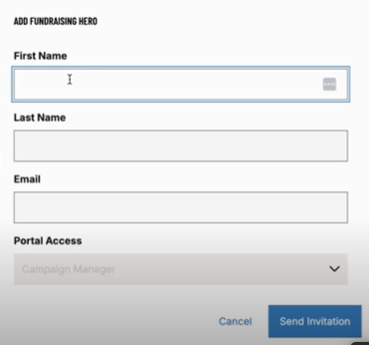
Tracking Invitation Status
Once invitations are sent, you can see their current progress in the Status and Campaign Page columns.
Status
- Active – the fundraiser has accepted their invitation.
- Inactive – the fundraiser has not yet accepted the invitation.
Campaign Page
- Preview – their campaign page is still in development.
- View Page – their campaign page is live and visible.
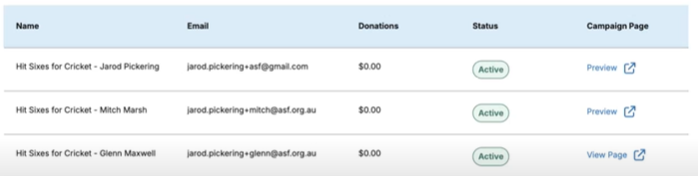
Step 6 — Manage Fundraising Heroes
In the Manage Fundraising Heroes screen you can:
- See each Hero’s name, email, status, and donations raised
- Preview or view their page
- Track each Hero’s contribution toward the campaign
Step 7 — What Your Fundraising Heroes See
Each invitee has a limited dashboard view:
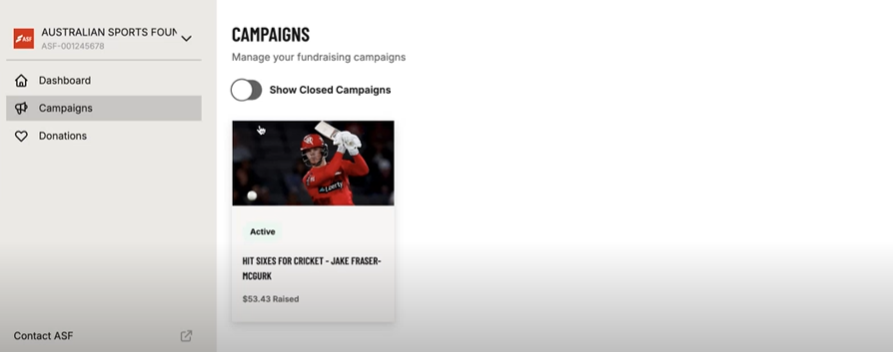
- They’ll see and manage only their campaign page under the Campaigns section.
- Similarly, they can view only donations to their campaign in the Donations tab
Important Reminder:
- The campaign belongs to the organisation, entity, or individual who created the parent campaign.
- Heroes are given restricted access and can only manage their own campaign(s).
Step 8 — Completing a Draft Campaign (Invitees Only)
When a Fundraising Hero first logs in, their campaign will appear as Draft. Before their page is visible to donors, they must complete setup:
Step 1: Campaign Details
Click the "Edit" button next to "Campaign Details"

From here they can add/edit;
- The Campaign Name
- The Campaign Summary
- Set/update the Fundraising Target
- Choose a Start Date (and optional End Date)
- Select the appropriate Fundraising Activities
- Upload their own logo and images
- Write and edit their cover story
- Set donation amounts and enable regular giving
- Manage their child campaign independently
Step 2: Campaign Eligibility
- All eligibility information is pre-filled from the parent campaign.
- Heroes only need to review and submit.
Reminder: All P2P campaigns are child campaigns of the parent. Donations to child campaigns contribute to both the child and parent totals.
Step 9 — What Donors and Visitors See
When a prospective or donor searches for the Parent Campaign on the ASF website, both the parent and all child campaigns will be displayed.
Example;
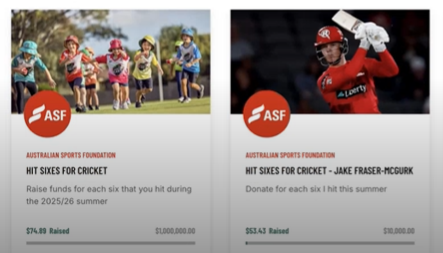
On the parent campaign page, donors and visitors will see an Our Fundraising Heroes section located under the parent campaign
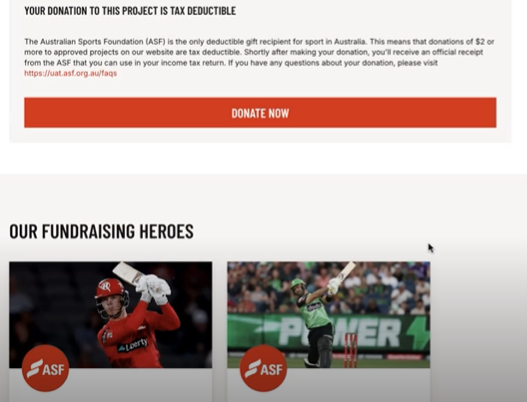
- Each child campaign is displayed with its own image, story, and fundraising goal.
- Donors can click on a Hero’s page to donate directly.
- Donations to Hero pages count toward both the Hero’s goal and the parent campaign’s total.
Step 10 — Share Your Campaign
- Copy the Campaign Vanity URL from your dashboard and share it across social media, email, and with your network.
- Encourage Fundraising Heroes to share their unique page links with their own supporters.
Summary
- Parent campaigns belong to the organisation/entity/individual who created them.
- Fundraising Heroes are invitees who manage their own child campaigns. Their access is limited to managing and viewing their own campaigns. Fundraisers with appropriate access to the parent campaign can however view and manage all child (P2P campaigns).
- Child campaigns are displayed under Our Fundraising Heroes on the parent page.
- All donations raised flow into the parent campaign total.