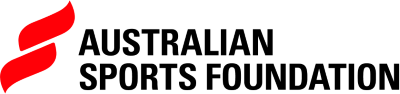Editing a Fundraising Project
To ensure your fundraising project page is looking the best it can be, the ASF platform allows you to edit existing projects at any time in a few simple steps.
- Login to the ASF platform by entering your username and password.
- Once on the Home page, select ‘Manage My Fundraising'.
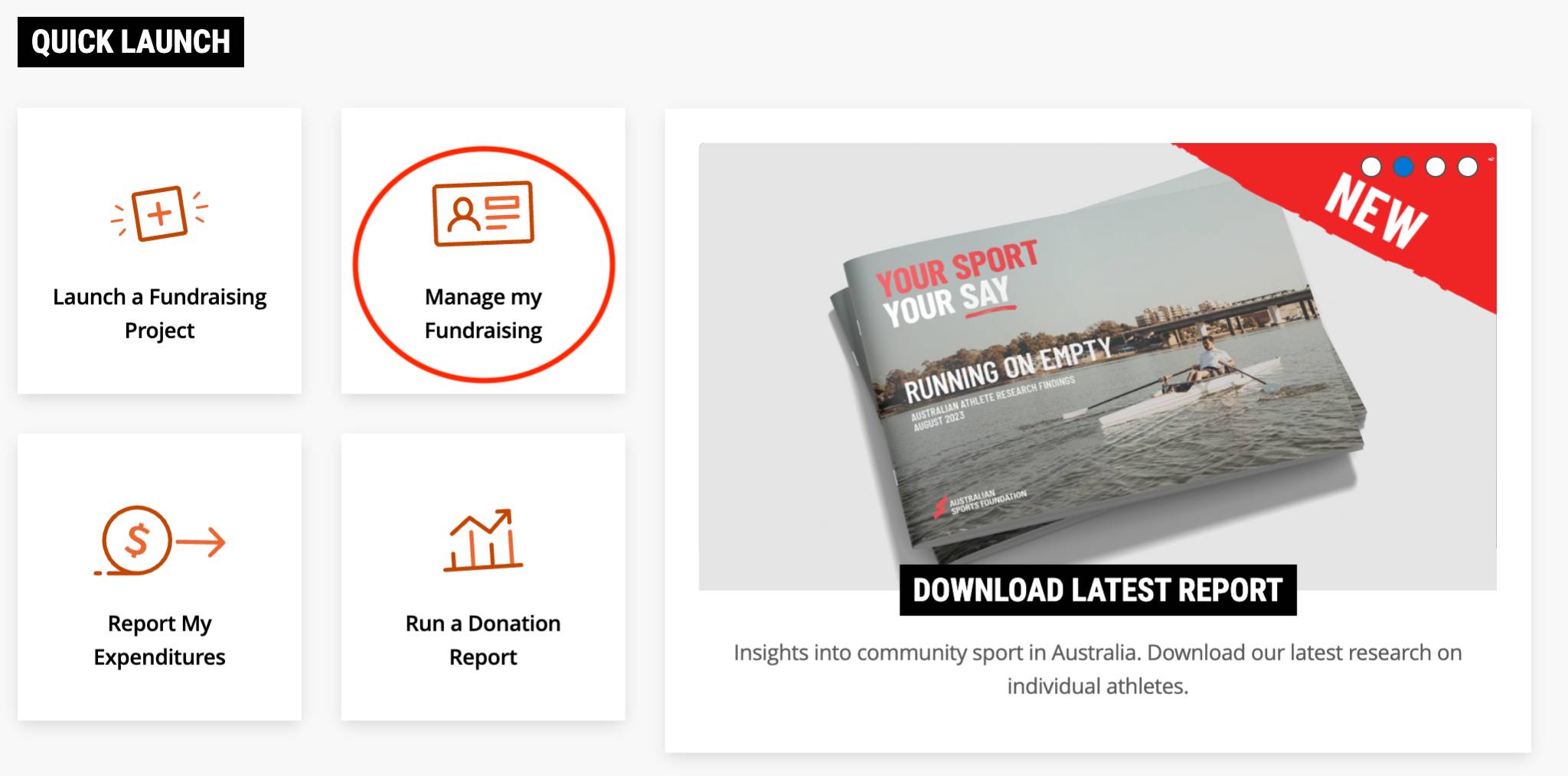
3. In the Projects tab, select the project you want to edit by clicking on the project name
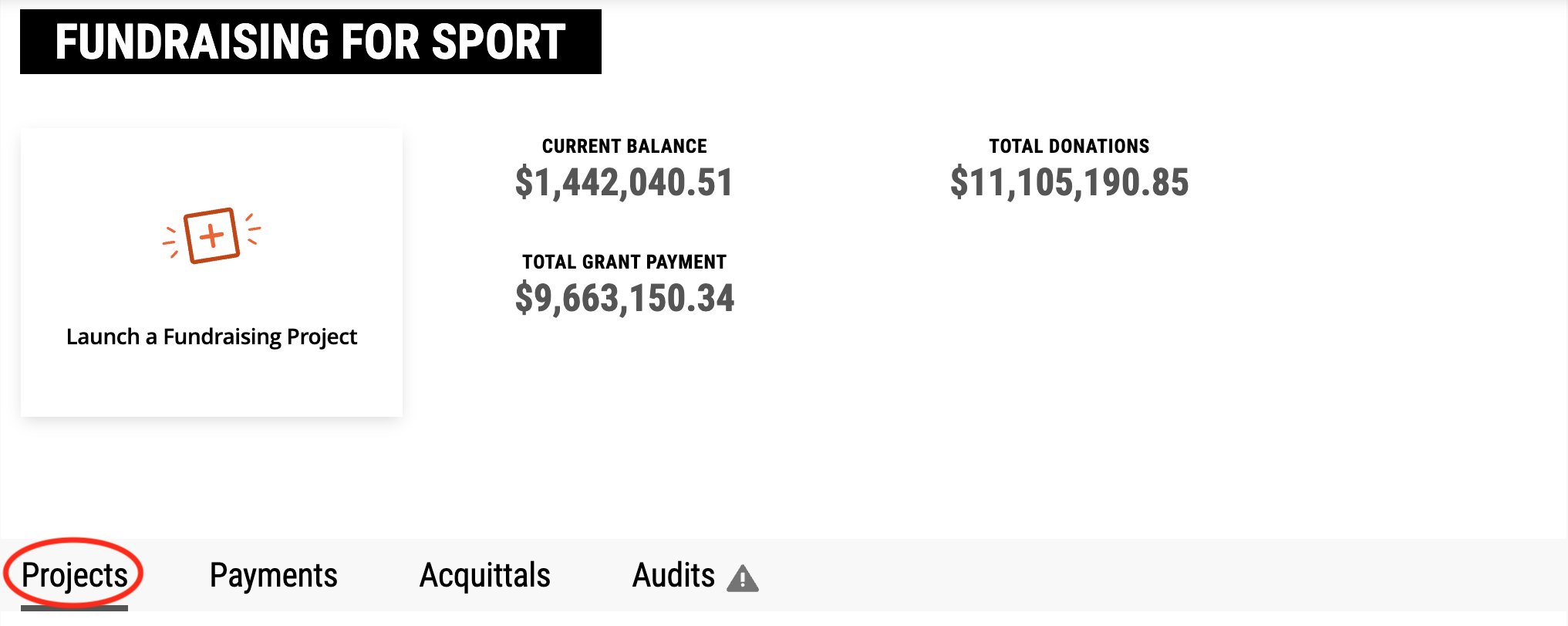

4. Select 'Edit' in the top right-hand corner.
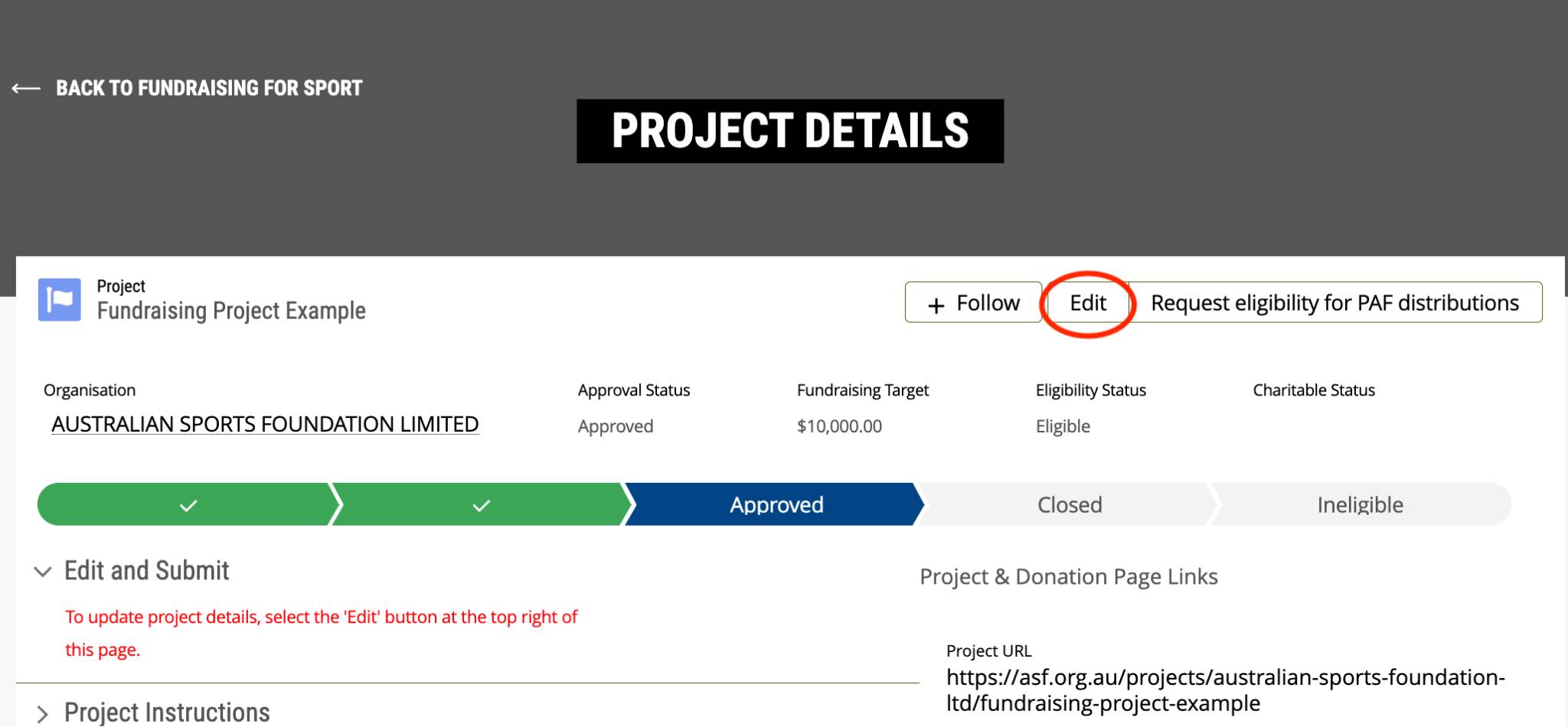
Field Definitions
PROJECT NAME
This will be the name that is displayed on your project webpage and URL link. Please ensure the name of your project includes only valid characters (a to z, 0 to 9, - ? . and ‘).
SPORT TYPE Ensure your sport type is accurate. This may impact a potential donor’s ability to easily search for your project on the ASF website.
PROJECT START DATE Starting date of the fundraising (ballpark date is fine).
ESTIMATED TARGET ACHIEVED DATE The date you hope to have reached your donation target.
PROJECT TYPE TAGS Select the areas within your organisation or community that your fundraising will support.
CAUSE AREA TAG Optional – select only if applicable to your project.
Fundraising Objectives
FUNDRAISING PLANS How will you achieve your fundraising target? You can note ways that you intend on promoting your fundraising project here.
Consider the following:
- How will you approach your fundraising?
- Who will you aim your fundraising at?
- What communication method/s will you use?
- What events will you host (if any)?
FUNDRAISING TARGET
The total amount you would like to raise for your project.
Project Settings
DISPLAY THERMOMETER You can choose to display how your project is tracking against your fundraising target by ticking the display thermometer box.
YOUTUBE ID To embed a video on your project page, you can include your YouTube ID which is the characters between = and &. This is the highlighted section on the below URL and appears on the page as seen below.
https://www.youtube.com/watch?time_continue=3&v=0mquMqbcIZU&feature=emb_title
Project Content
SHORT DESCRIPTION This brief description of your project is your fundraising “tagline” and will be displayed on the online donation form.
TIP: Ensure that you are using no more than 255 characters.
Here is an example:

LONG DESCRIPTION This appears as ABOUT THE PROJECT fundraising page and should tell your fundraising story; use emotive language to convey what you are trying to achieve with the project and the positive impact donors can make.
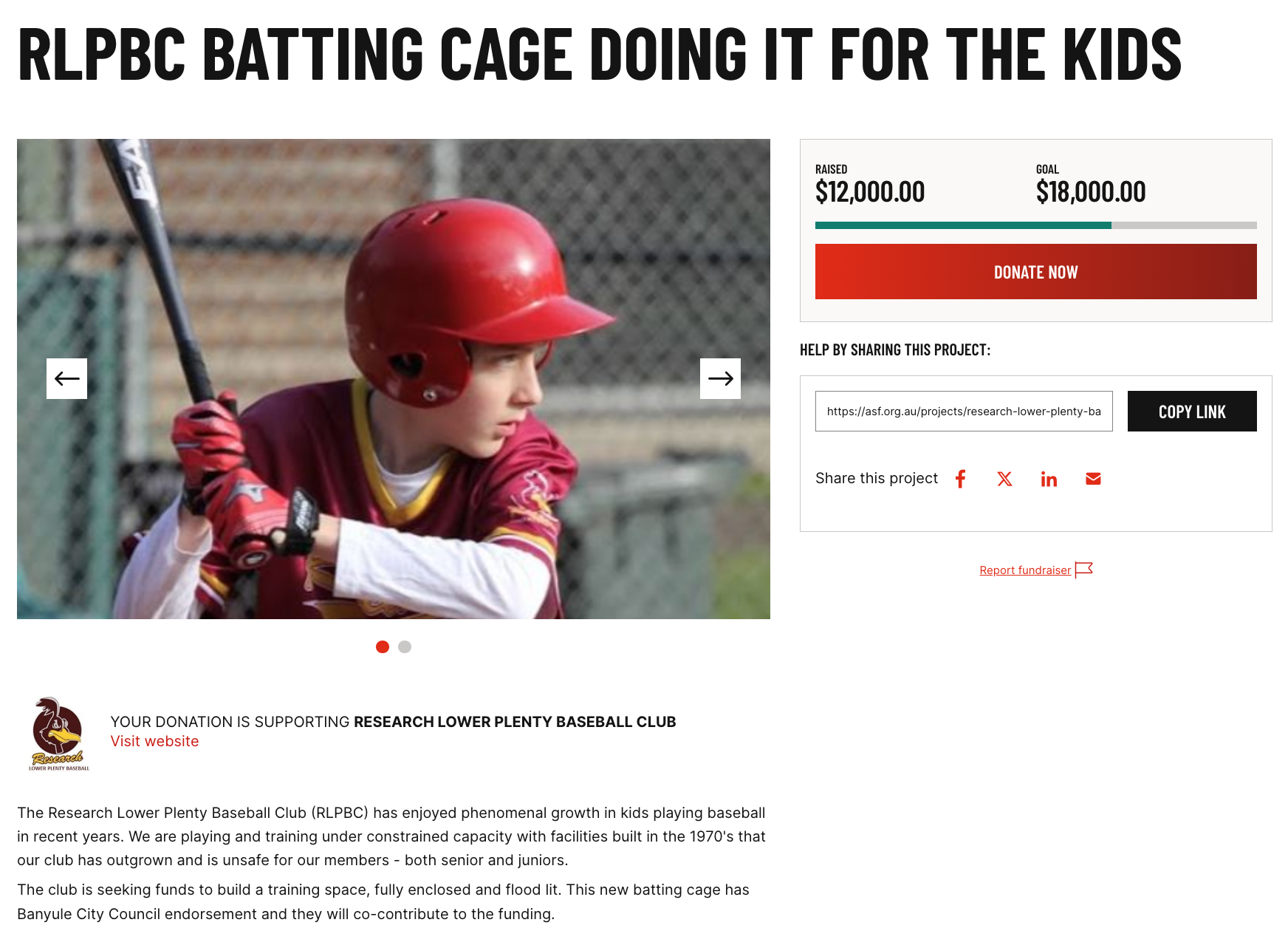
Logos and Images
Once you’ve created your project and added details, scroll to the bottom of the page to upload your logo, image/s.
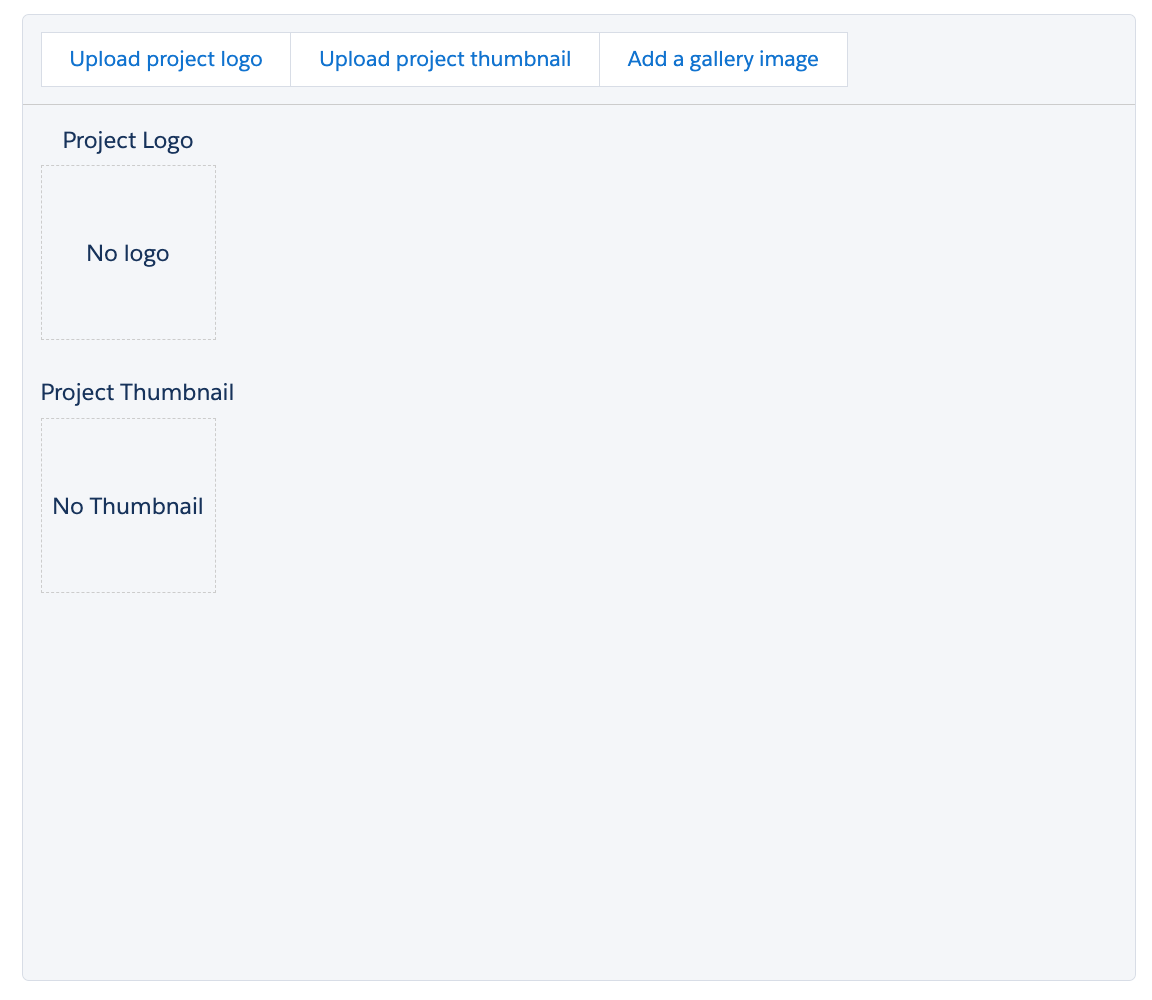
TIP: Do not click the (x) to remove a logo if one is already loaded.
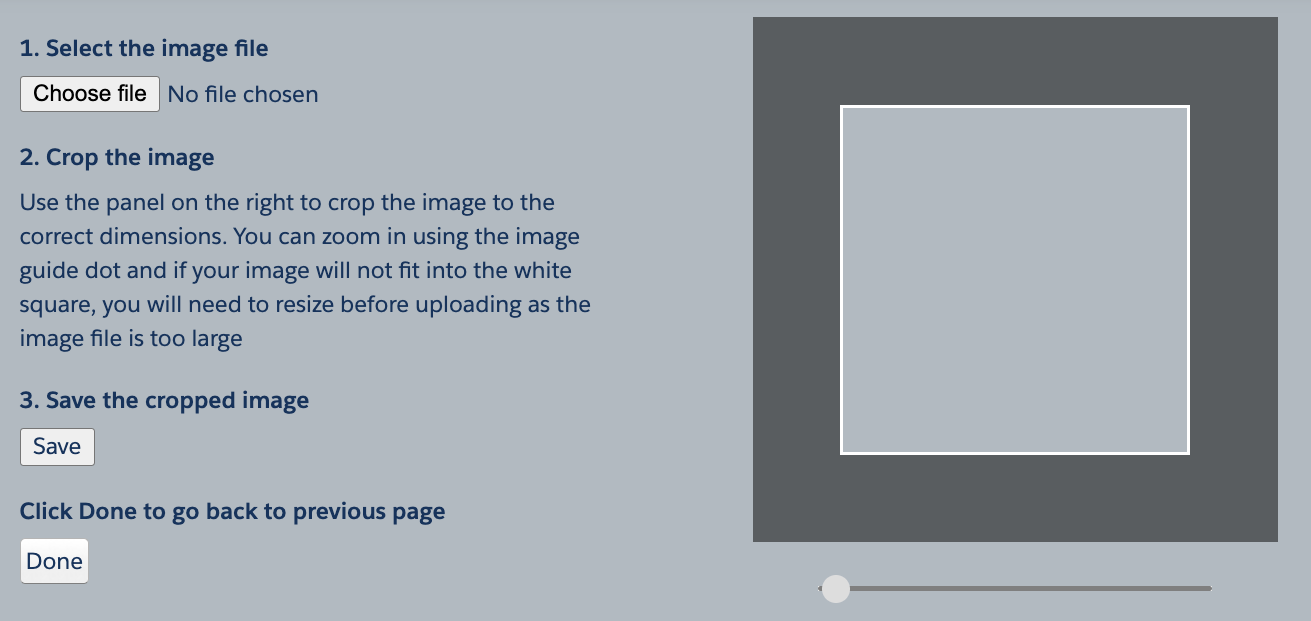
- Click 'Choose file'.
- Use the circle at the bottom of the box to resize your image. Please resize it so your whole logo/image fits within the grey box as this is what will be displayed.
- Click 'Save'.
- Click 'Done'.
Repeat for additional gallery images. NB: at a minimum, you will need to a logo and thumbnail image to activate your project page. If you don’t provide a gallery image, your thumbnail image will be used.
NOTE: The following are the ideal sizes for images to be uploaded to your project page.
Project Logo – 400 x 400 Thumbnail and Gallery – 900 x 600
You may need to resize your image before it will fit in the light grey box of the cropping function.
WHERE DO THESE IMAGES APPEAR?
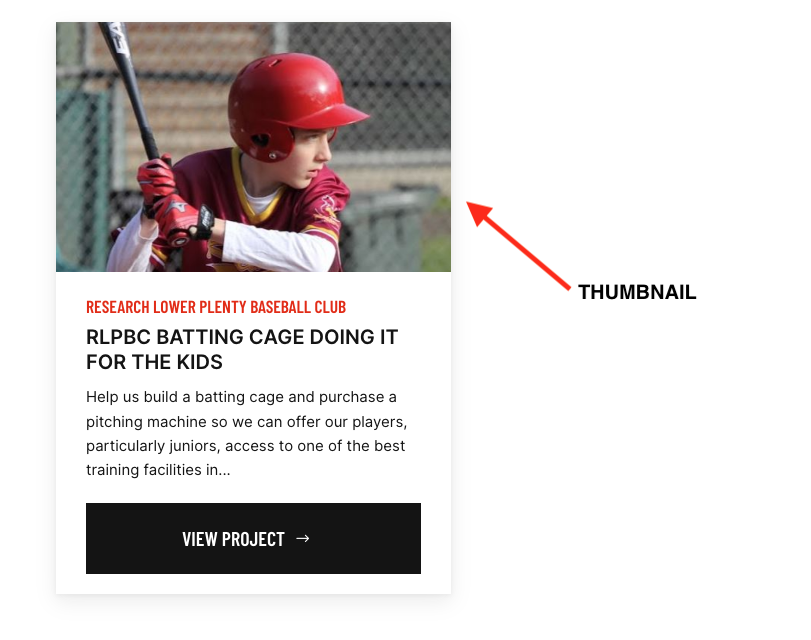
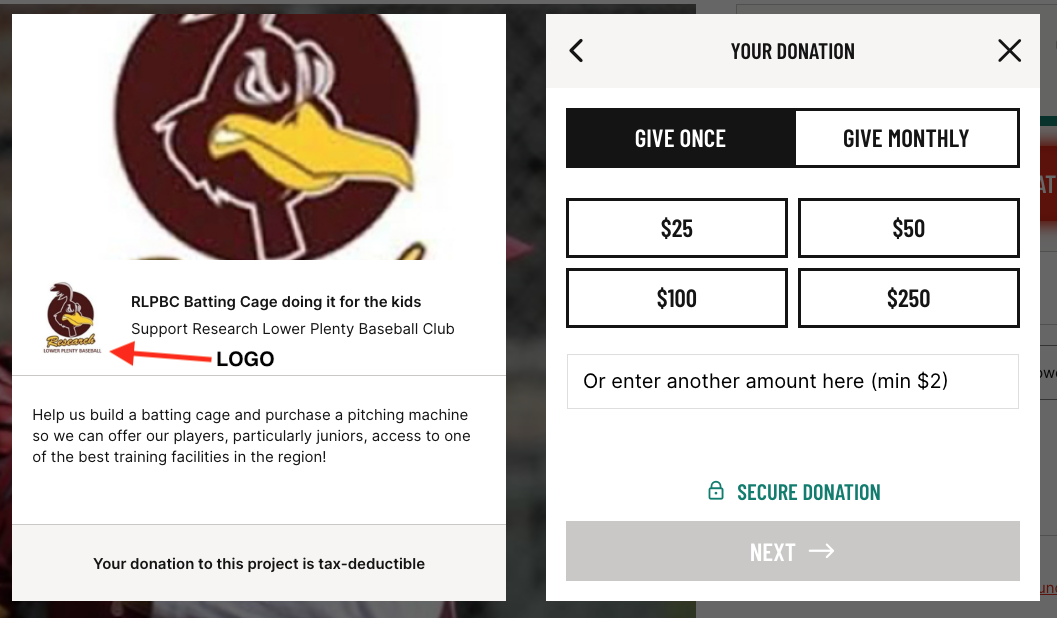
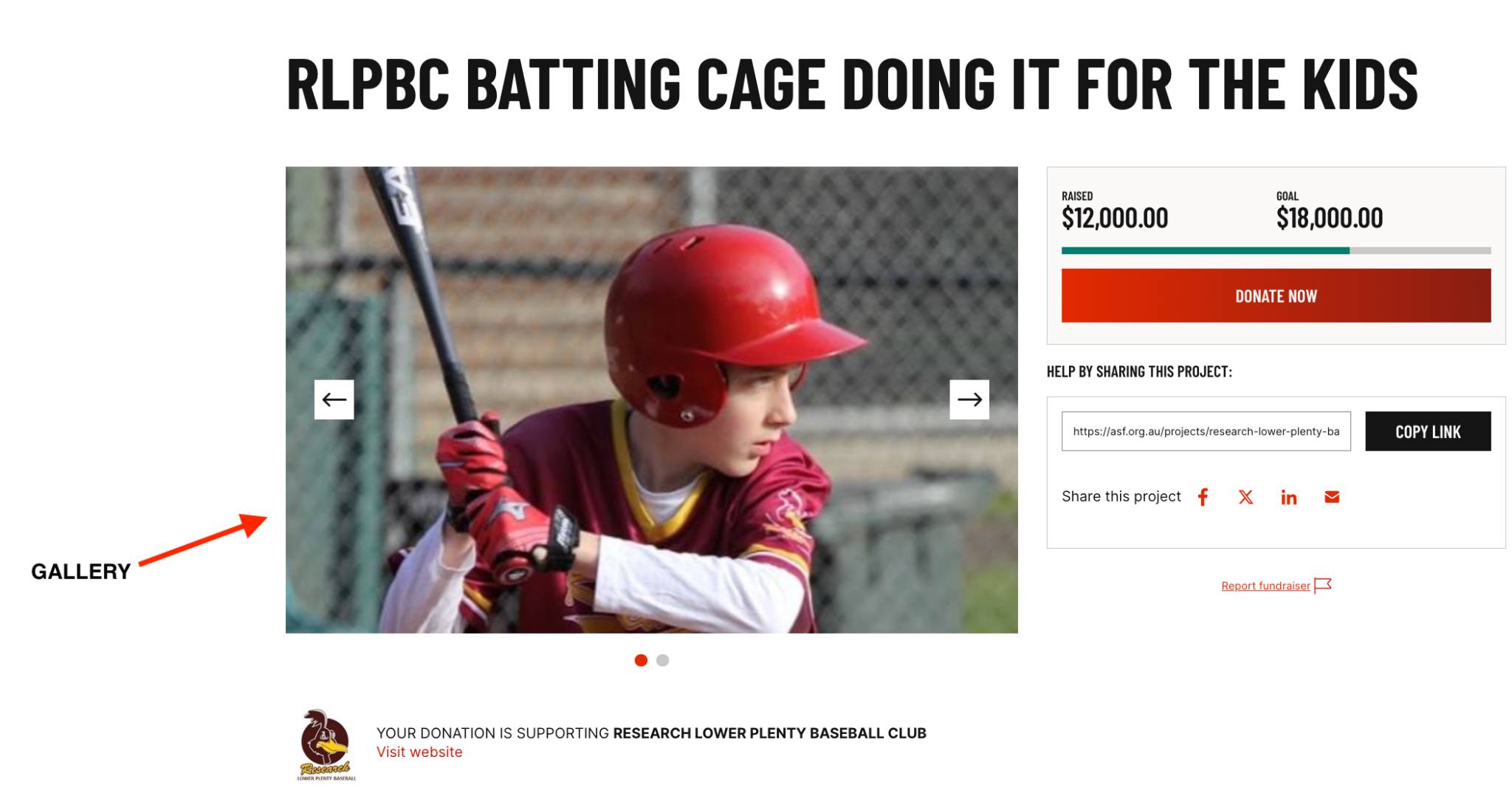
Optional Project Customisations
DONATION OPTIONS Enter three donation amounts that you would like to display to prompt your donors. They will also have the option to choose their amount. If you leave these options blank, the default amounts $25, $50, and $100 will appear on your online donation form.
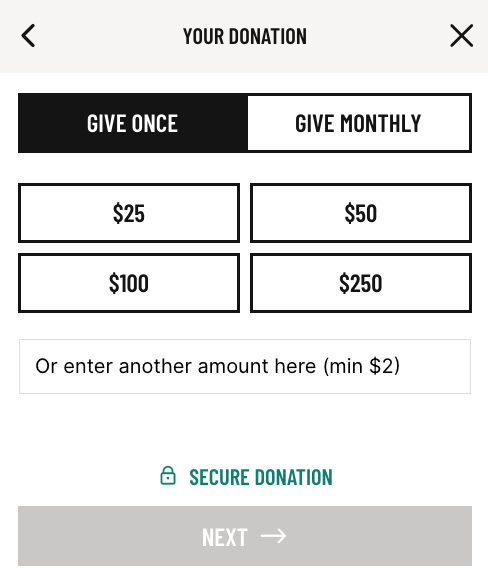
CUSTOM THANK YOU After a supporter has donated, they will receive a general thank you message that mentions your project and their donation details. If you would like to include an additional customised thank you message to be displayed, please add it here.
Project URLs
PROJECT AND DONATION PAGE URL You will find links to both your fundraising project page and online donation form in the top right-hand corner of the project record. We suggest that you include these when promoting your project to make it as easy as possible for your donors to donate.
PREVIEW URL Before activating your project page, you can see what it will look like using this link.
Once you’ve added or amended all fields as required, click on 'Save'.
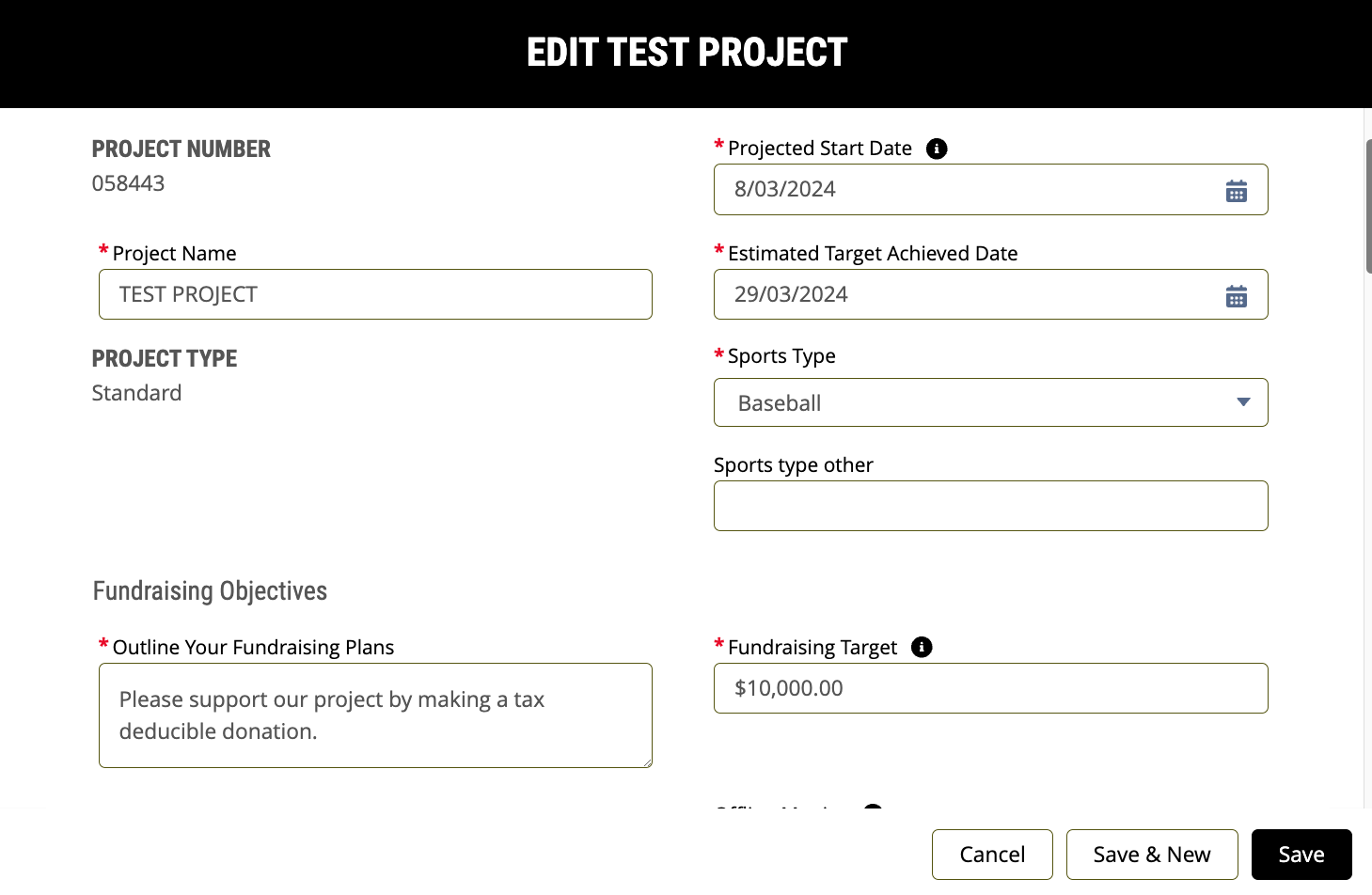
If your project is in DRAFT status, click on the green Submit Project button. This will automatically change the status to Approved and your page will go live on the website. Shortly after, the ASF Fundraising Support Team will be in touch to provide some resources to kickstart your fundraising.
If your project has already been approved and activated on the ASF website, your changes should take effect immediately after saving.
Remember you can make changes to your project page at any time by clicking Edit when in the project record.
NOTE: By editing your project name, the unique Project URL may also change.