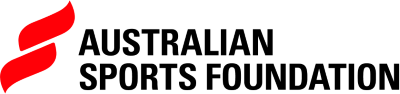Donation Reporting
Accessing Live Donation Information
Want to know who has donated to your project/s? In the Reports section of the ASF platform, you can run donation reports to see who has donated, when they donated and how much. Unless a donor has opted to remain anonymous, we also provide you with their contact details so you can thank them and keep them up to date on the progress of the project they’ve so generously donated to.
The ASF has developed a number of reports that we think you’ll find useful:
- Donations Report (one for all statuses and one for just reconciled donations)
- Regular Giving (i.e. those donors who have set up a recurring donation to your project/s)
- Supporter messages (so you can keep track of donor messages)
- Payments (Grants) so you can export/download a complete list of payments the ASF has made to you.
You can also filter, sort, view and download your reports- all from within the ASF platform.
Start by either selecting the 'REPORTS' tab or clicking on the ‘Run a Donation Report’ quick launch tile.
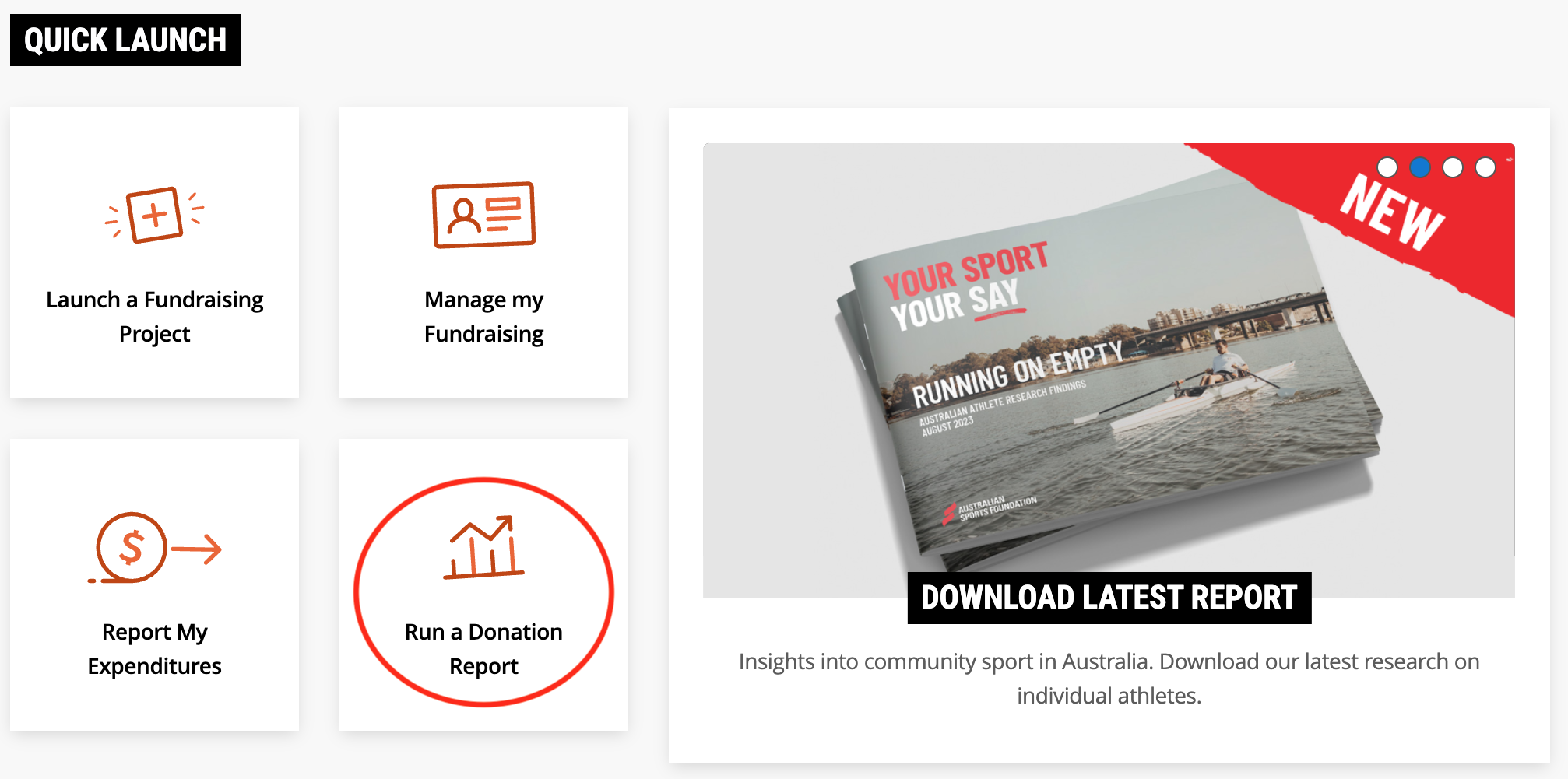
Select the relevant report from the list by clicking on 'Run Report'.
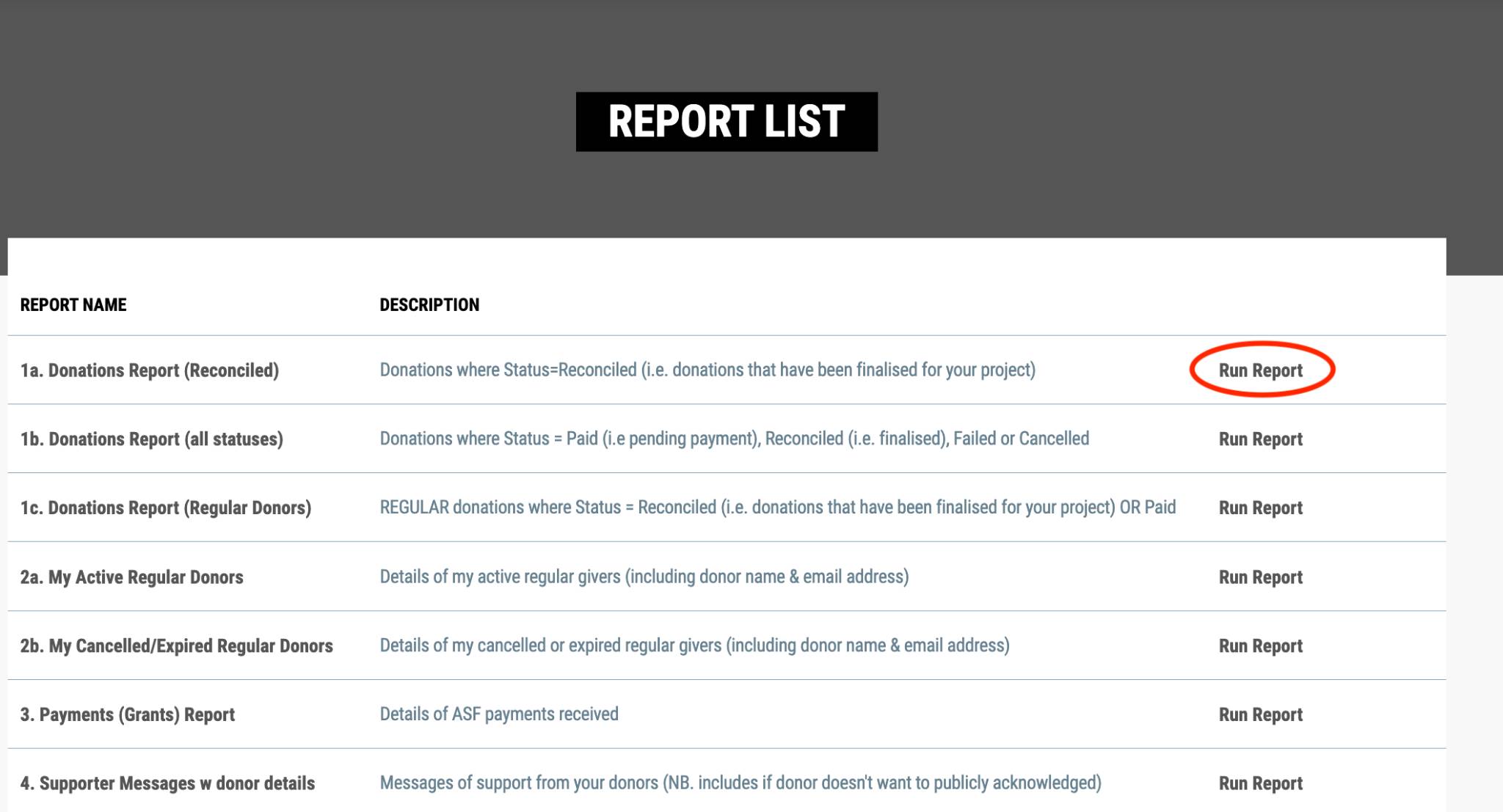
The Donations Reports (1a and 1b) will provide you with the following information:
- DONATION DATE
- DONOR NAME
- DONATION AMOUNTThe total amount donated.
- FEE AMOUNTAny credit card fees that apply to processing the donation.
- RETENTION AMOUNTThe amount the ASF retains; (5% for online donations and 6% for offline/manual donations).
- PROJECT AMOUNTThe amount you will be receiving in a grant payment.
- PROJECT NAME The name of the project the donation has been made to.
- PAYMENT METHOD (EFT/Credit card) FREQUENCY One off or recurring/regular.
- DONOR EMAIL This is where the donation receipt is sent.
- ORGANISATION (Corporate Donor) Business/Company name.
- STATUS Refer below.
- DONATION NAME Reference for the donation record.
Please note the following donation status descriptions:
- Reconciled = Completed (i.e. the transaction has been processed through our payment gateway and the donor has received their receipt).
- Paid = Pending (i.e. the transaction is not complete, and the donation requires reconciliation. The donor has not received a receipt.) You do not need to do anything here- if the payment is not received, our finance team will follow up with the donor to finalise the donation.
TIP: You can sort a report by clicking on the field heading.
FILTERING AND EXPORTING DONATION DATA
You can use the funnel icon to filter the dates that your report displays. Simply select a range or enter custom “start” and “end” dates and click on Apply to view the customised data. Select Export if you would like to download the donations report as an Excel spreadsheet.
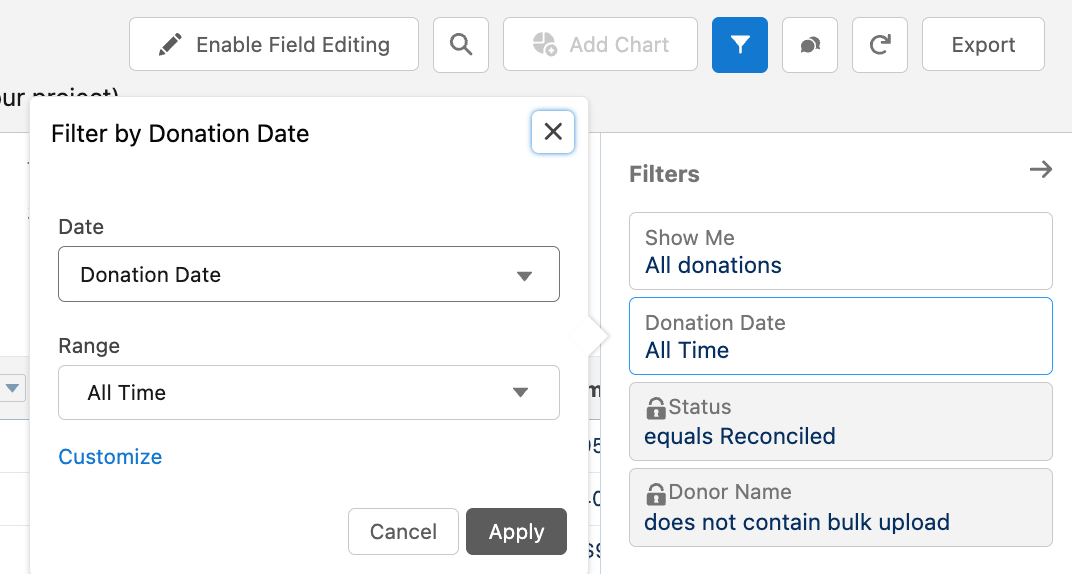
SORT You can sort report data by clicking on a field heading. A single click will arrange data in ascending order, click again and the data will rearrange in descending order. For example, this report has been sorted by Donation Date.
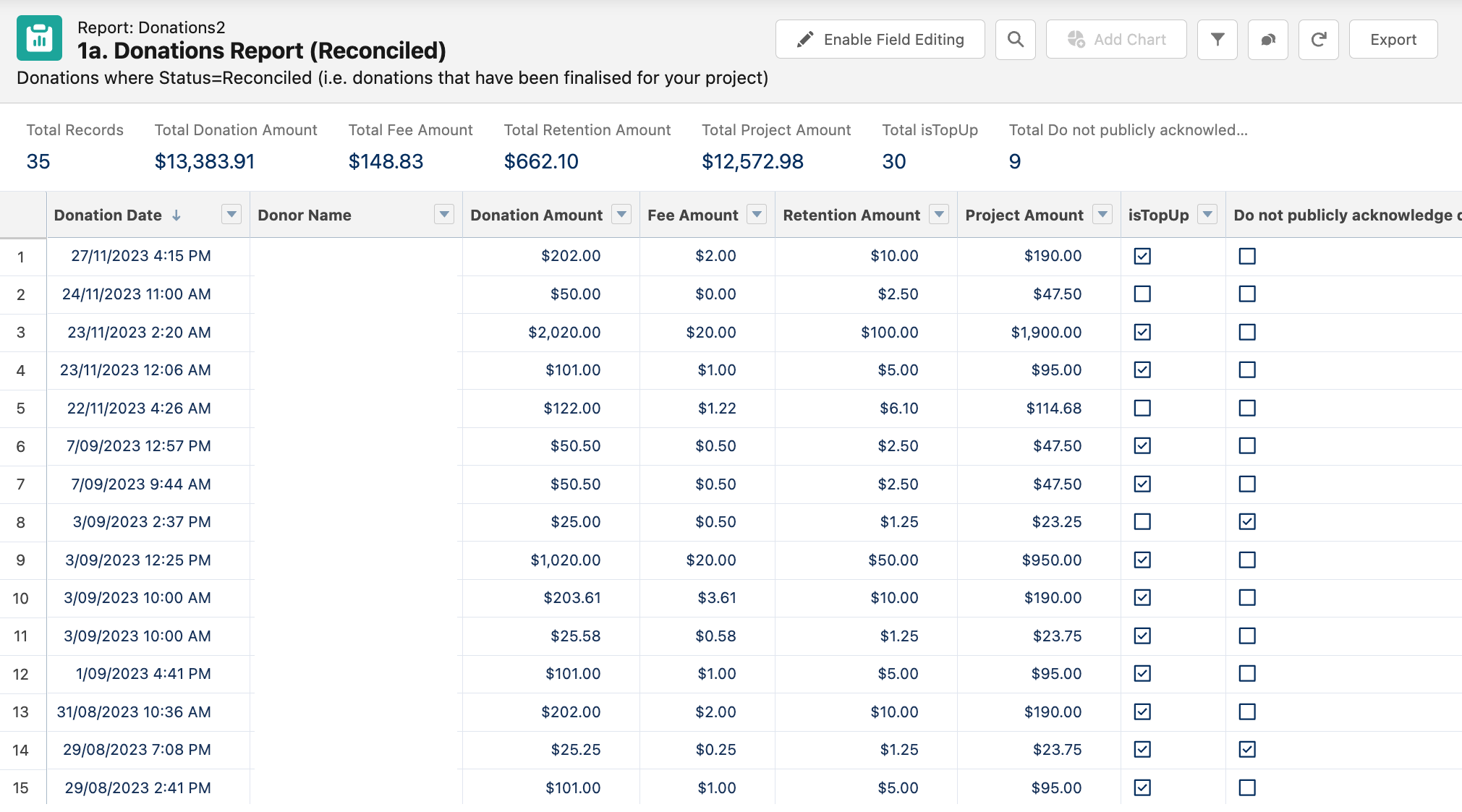
Once you’re happy with your report, you can download it as a spreadsheet by clicking 'EXPORT'.
FORMATTED REPORT This is the best format for simply viewing your report, it will be formatted as you see it in the ASF platform.
DETAILS ONLY This option is best if you plan on further editing or calculations within Excel or another system.
Click 'EXPORT' and depending on what type of computer you’re using, the file should automatically open or appear in your downloads section.