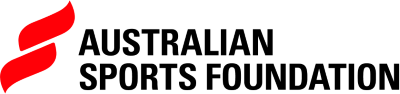Fundraising with Shopify
The ASF's Shopify App ("ASF: Donate at Checkout") enables eligible fundraisers to collect tax-deductible donations made to ASF in support of their cause directly on their Shopify web store.
How it works
The app gives your customers the option to purchase donation products or add a donation to their order on the payment page when they check out. Customers can add the tip as a percentage of the order total or as a custom amount.
The app tracks donations made through your online store and facilitates the sending of tax receipts to donors after the donated funds are transferred to the ASF.
Enrol in the pilot program
We are now inviting selected fundraisers to be part of our pilot program. Contact your account manager to discuss collecting donations on your Shopify store or reach out to our Support Team.
App installation & configuration
Installation
- Ask your Account Manager for the link to the Shopify App Store to download the ASF: Donate at Checkout app
- Install the ASF: Donate at Checkout app in your Shopify store
Setup Tipping Language
To comply with ASF requirements, donors need to be shown some legal information at the time of making a donation.
You are required to edit some fields in the Themes section of your Shopify admin. These fields are located on the Checkout & system page.
- From your Shopify admin, under SALES CHANNELS, click Online Store, and then click Themes
- In the Current theme section, click the … button > Edit default theme content
- Click Checkout & system, and then scroll to the field that you need to change
- Copy the label text outlined below and paste it into the corresponding field
- Click Save
Section | Field | Content |
|---|---|---|
Checkout Tips | Title | Support (name of your organisation or cause) |
Description | Raising funds for (a brief description of your cause) | |
Presets description | Select a donation percentage | |
Custom Label | Custom donation | |
Add tip | Add Donation | |
Update | Update Donation | |
Message | Through our partnership with the Australia Sports Foundation any donation of $2 or more is tax deductible. By donating today, your donation is made unconditionally to the Australian Sports Foundation (ASF) and you agree to the ASF Terms and Conditions at asf.org.au/terms-and-conditions and ASF Privacy Policy at asf.org.au/privacy-policy. | |
Checkout Order Summary | Tip Label | Donation |
Checkout field errors | Tips invalid tip amount | Enter a donation amount less than |
Edit Order Confirmation Email Template
When an order is placed, the customer receives an order confirmation email. This email template needs one adjustment.
- Navigate to: Settings > Notifications
- Check that you have already verified your email address.
If your email is already verified, skip to Step 5
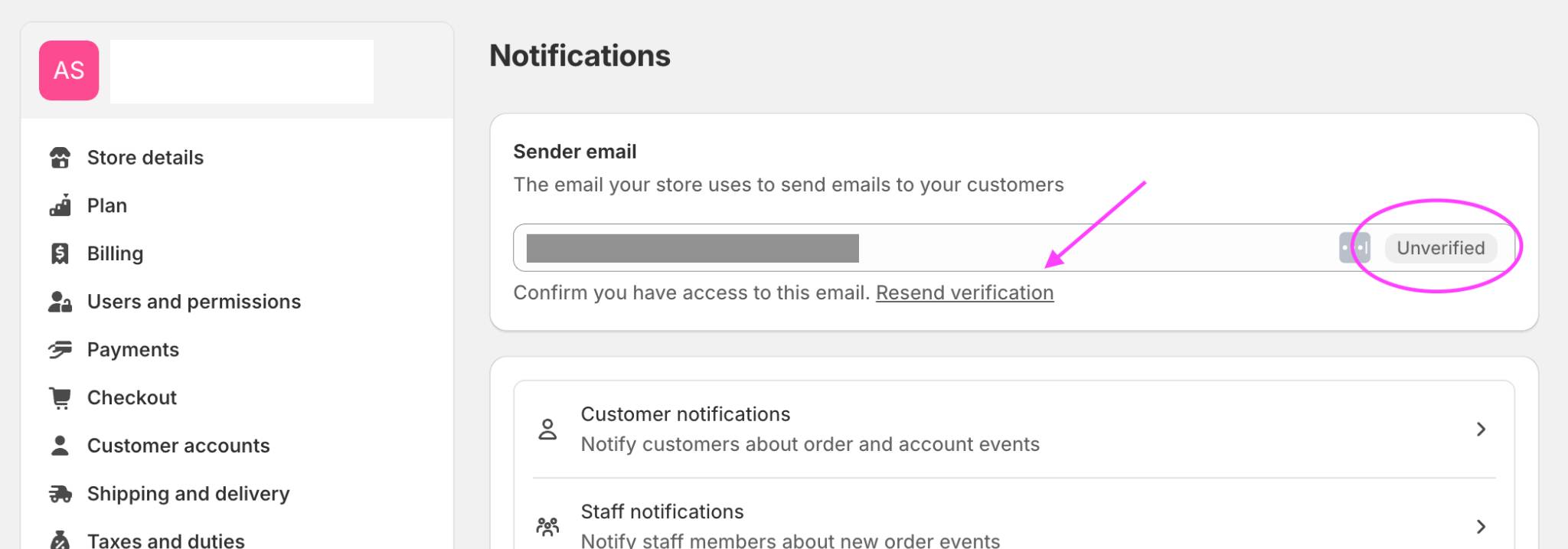
- To start the verification process, check that your Sender email is correct and click the Resend verification link, as shown in the above screenshot.
- Check your inbox and click the button in the email that you should have just received from Shopify. This verifies you own the email address.
- Navigate to: Settings > Notifications > Customer Notifications > Order Confirmation
- Click the Edit Code button. This will bring up the code view for your email template.
- Click on the code editor
- Open the Search panel by pressing Command + F (Mac) or Ctrl + F (Windows)
- Search for "Tip".
- Change "Tip" to "Donation"
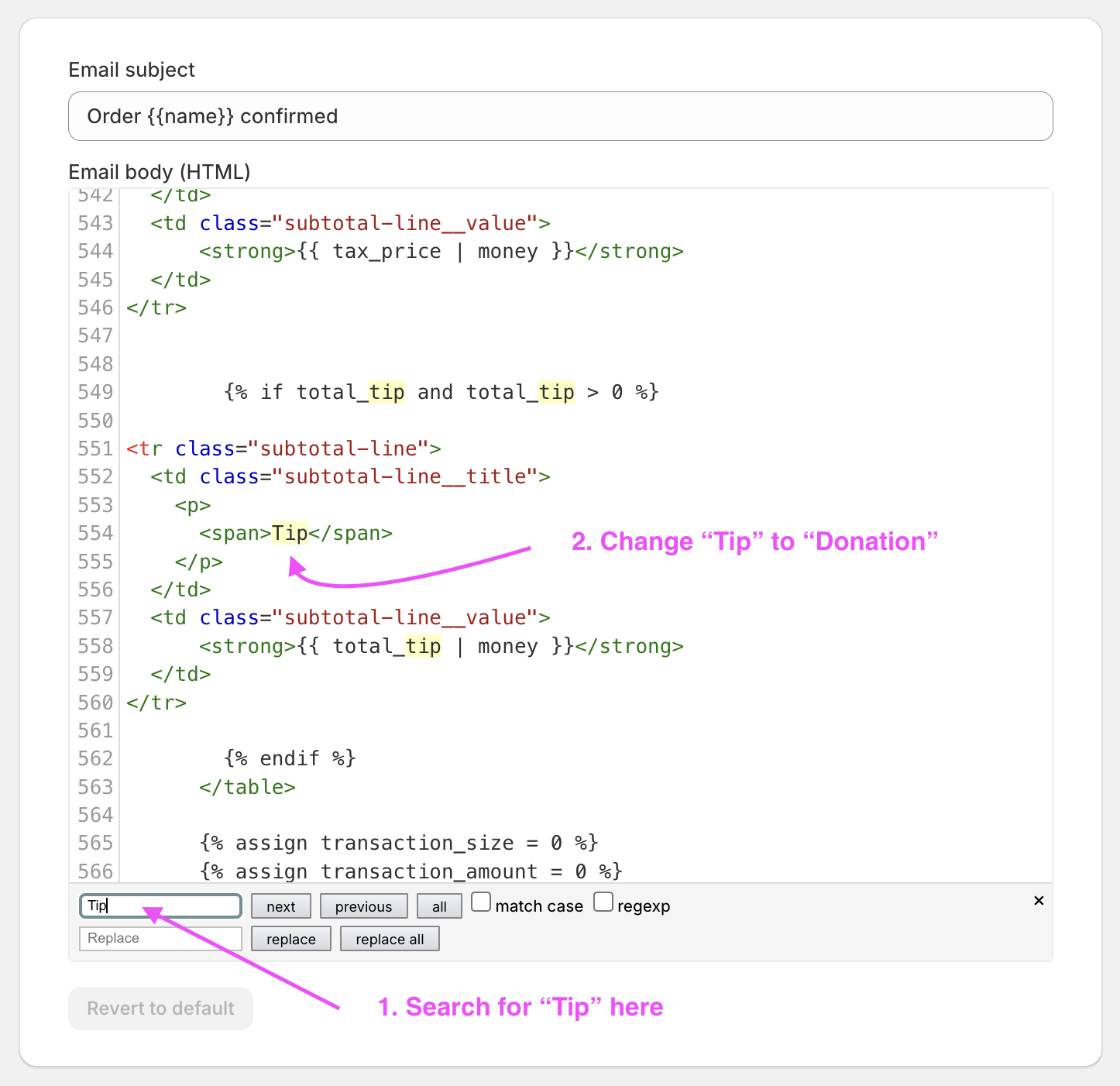
- Click the Save button top right of the screen.
Enable Tipping Options
You can create up to three tipping options that are a percentage of the order’s subtotal. Customers can also add a custom amount.
- From your Shopify admin, go to Settings > Checkout
- In the Tipping section, select Show tipping at checkout.
- In the Preset 1, Preset 2, and Preset 3 fields, enter your desired tipping options in percentages.
- Click Save
Nominate Donation Products
You can create donation products for fixed amounts (e.g. $10, $20, $50) in your Shopify store. When a customer purchases a donation product, the donation product price and tip (if any) will be recorded as the donation amount.
- From your Shopify admin, go to Apps > ASF: Donate at Checkout
- In the Donation Products section, click Add Donation Product and select your donation product (this assumes that you have already created it) for each donation amount
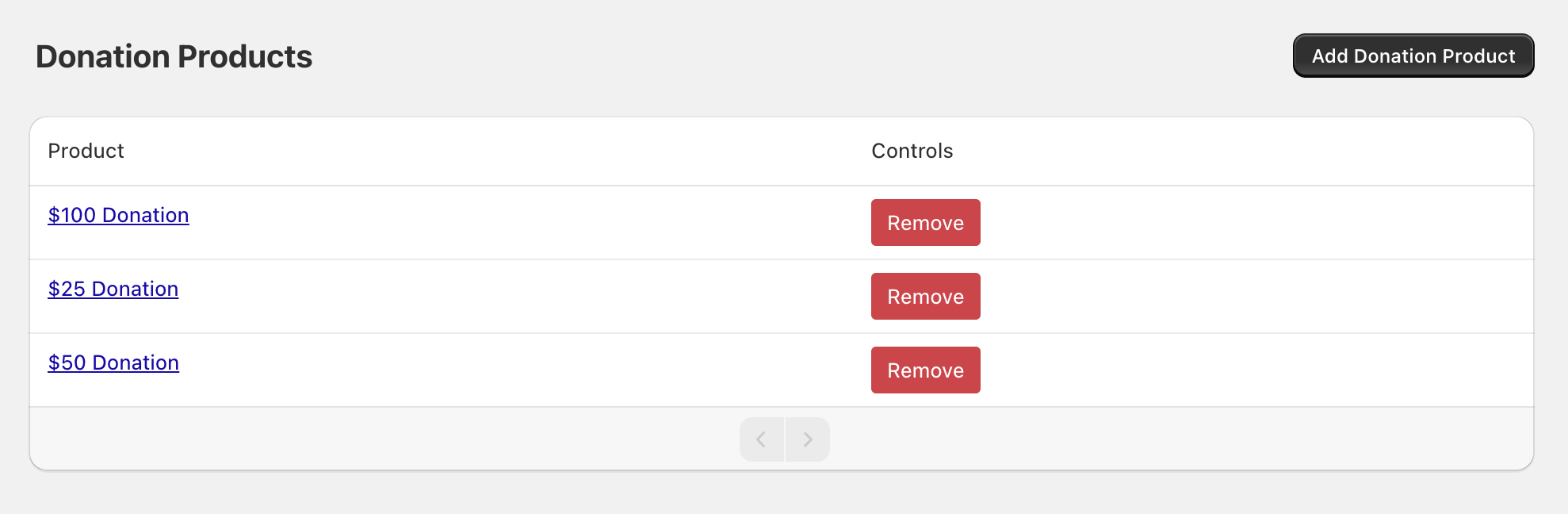
Shopify FAQ's
How do I install and set up the Shopify App?
Please read our comprehensive guide on How it Works or contact your account manager.
Who is eligible to install the Shopify app?
Currently, our Shopify app is only available to a select group of accounts as part of our initial rollout. If you would like to be added to the waitlist, please contact our dedicated Customer Support Team.
How will grant payments work for Shopify donations?
Eligible accounts will receive two grant payments.
- One for any existing fundraising you have done in a grant period; and
- A second grant specifically for donations received via Shopify.
This is an automatic process, so you don’t need to do anything. Generally, we pay out donations via twice-monthly grant payments, as per our normal Grant Payments process.
Will I see my Shopify donations within the ASF Platform?
No. Accounts will not see a record of Shopify donations from within the current ASF Platform.
We are working on a new version of our platform, and Shopify donations will be processed using this new system. Login access to the new platform will be rolling out from early 2025 and you will be able to access Shopify donations reports from then.
Until then, you can track your donations directly through the Shopify App.
Does Shopify charge any fees on donations?
Yes, a Shopify Payments fee will be charged by Shopify as is the case for any item sold via your online store.
Does the ASF charge any fees for using the ASF: Donate at Checkout app?
No, the app is free to install and use. As per donations received via the ASF website, the ASF will retain a proportion of donations received (currently 5%) in order to cover its operating costs.
Feedback
If you have any questions or feedback, please get in touch with our Support Team.